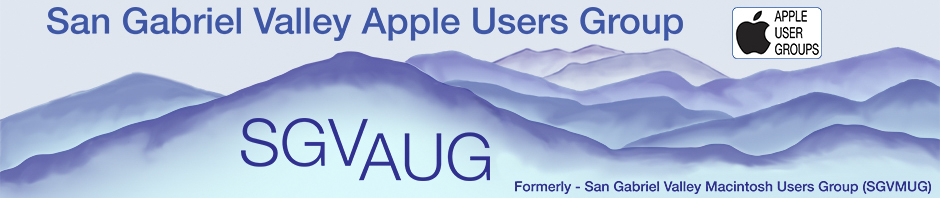Often, when you give a Keynote (or PowerPoint) presentation, you may have to interface your computer with the projector and/or sound system in a conference room or lecture hall. These are installed systems, so you usually have no options other than to use the cables they provide to you for connection to their equipment. If the systems are well designed, you should have no trouble. However …
The first and most important concern you face is proper electrical safety for your computer. If the AC outlet they provide to you is not on the same AC power leg (circuit) as their equipment, a “ground loop” can occur. I won’t go into detail on what a “ground loop” is, just be aware that it is not a good thing for you or your computer.
For a quick reference, the following is quoted from Wikipedia. For more details, do a Google search on the words “ground loop.” – “In an electrical system, a ground loop usually refers to a current, generally unwanted, in a conductor connecting two points that are supposed to be at the same potential, often ground, but are actually at different potentials. Ground loops created by improperly designed or improperly installed equipment are a major cause of noise and interference in audio and video systems. They can also create a hazard, since ostensibly “grounded” parts of the equipment, which are often accessible to users, are not at ground potential.” -http://en.wikipedia.org/wiki/Ground_loop_(electricity)
If you do experience a ground loop it probably will be evident by a low-frequency “hum” or a spectral “buzz” through the sound system. With luck, this is all that will result. In the worst case, you could cause damage to your computer.
WARNING: If the AC power adaptor that came with your computer uses a three-prong (grounded) plug, DO NOT remove the ground pin or use a “ground lift” adaptor. This is inviting disaster! The ground pin is there for the safety of you and your computer. If the (US) plug has only two prongs with one wider than the other, it is a polarized plug, and relies on the wider plug to make a proper ground connection. While this also is a safety feature the computer still may incur a ground loop. If the (US) plug has two prongs of the same width,it is non-polarized, and as a result probably will not experience a ground loop through the AC system.
The first thing to do is try to get all of the equipment onto the same power circuit. This may solve the problem immediately. If not, then there are two easy ways to avoid most ground loops:
1) Operate your computer from its battery rather than the AC power supply. This will “float” the computer from the AC power system and should avoid any power-related problems. However, if the audio system and the projector are on different AC power circuits, you still may create a ground loop when you connect them together via your computer. (This is bad system design.) If so, then try the next suggestion.
2) Use an audio-isolation transformer between the output of the computer and the audio input to the projector or sound system. One such device is the “Hum Eliminator” from Ebtech Electronics (www.ebtechaudio.com). This method offers another advantage in that it often can reduce or eliminate the low-level self-noise of the audio output stage of the computer. You will need a few simple cables and adaptors, and these are readily available at any Radio Shack store.
Sadly, there is no easy way to isolate your computer from the projector. The VGA (or DVI) connector makes a direct connection between your computer and the projector. If you experience a ground loop here, the only thing you can do is float your computer from the AC and operate from its battery.
In extreme cases, you may need to do both 1) and 2) above to get rid of the ground loop.
Now comes another serious WARNING:
Do not ever connect the audio output of your computer directly to a “phantom powered” microphone input. This will, in all probability, cause serious damage to your computer! This usually happens only if you are connecting to a mixing console (hence the “phantom powered” microphone inputs); it is not likely if you are plugging-in directly to a projector or power amplifier.
How can you tell if the input has “phantom power” on it? Ask the sound system operator. If he/she doesn’t understand your question or know the answer immediately, do not connect until you can be assured to your satisfaction that it is safe.
If you must connect into a microphone input (with or without “phantom power”) always use an audio-isolation transformer between your computer and the mixing console (as described above). It will, at the least, make your audio sound better and can save your computer from a major disaster.
By the way, you cannot always trust even the line-level inputs of some mixing consoles. In a church I once worked in, the inexpensive house mixing console (Peavy) had “phantom power” even on the line-level inputs. You know, of course, that when you allow the smoke to escape from a piece of electronic equipment it stops working.
Now, a few words about sound cards or external audio interfaces:
If the audio quality of your presentation is critical, the best way to output audio from your computer to any sound system is to use a high quality outboard audio interface (either FireWire or USB or a Digital-to-Analog converter). These devices generally will have better audio stages than the sound-driver in the computer. For my seminars, I use a TEC Audio TC-7510 outboard D-to-A from the Optical Digital output of my MBP and the audio quality is significantly improved over any other device I have tried. (www.avartix.net/english/TC-7510-DAC.html)
Be aware, however, that even these outboard interfaces can incur ground loops and if so, the only cure is to insert an audio-isolation transformer between them and the house sound system.
Have a happy and safe presentation.
Good Luck
—
Ron Streicher