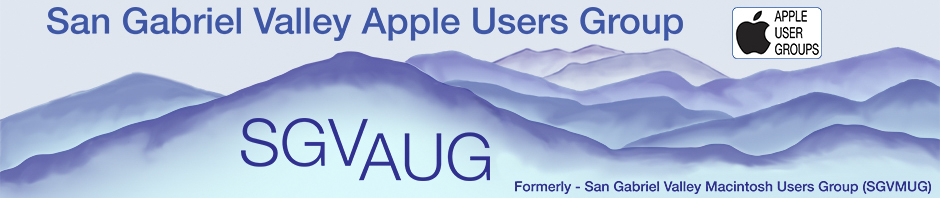http://www.macfixit.com/article.php?story=20071026082852658
Friday, October 26 2007 @ 08:28 AM PDT
Philosophical and practical notes on installing Leopard
Herewith, a short philosophical and practical guide to upgrading to Leopard.
Your ground of being should be caution and forbearance. Consider the situation both for Apple and for developers:
*
Apple, having allowed this shipment to slip six months already, has had to get Leopard out the door before the end of October by hook or by crook. You may reasonably conclude that this cake is probably not entirely baked. As with Tiger, an early software update (10.5.1) will likely be needed to correct a multitude of issues. Until then, consider yourself a beta tester.
*
Most of the changes in Leopard are under the hood, technological and programming changes affecting developers. Furthermore, these changes have themselves constantly changed throughout the beta testing process, rendering the Leopard advance seeds a moving target. Plus, Leopard has caused a lot of backwards breakage; an application that worked fine on Tiger is not particularly likely to work on Leopard without modification. The upshot is that no developer can even really guess whether his or her application will work on Leopard without having received the final, shipping version of Leopard. Also, bear in mind that many “small” developers (who may be the authors of your favorite utilities) can’t afford these advance seeds, and have to wait to purchase and install the final version of Leopard in the just the same way, and at exactly the same time, as you, before they can even begin to discover whether their applications work on Leopard and to start figuring out, if not, why not.
It is advisable, therefore, to use Leopard tentatively. As we advised yesterday, one very good way to do this is to install Leopard to an external drive only, because (1) this installation will be absolutely clean, without inheriting any extensions, preference panes, contextual menus, input managers, weird fonts, or other items that might cause compatibility problems, and (2) you have an easy way to switch back to Tiger so as to use FileMaker or whatever other application is not working yet in Leopard. From this position, you can test applications gingerly. Do not run a utility that does deep voodoo on the system itself until you have written assurance from the developer that it is safe to do so.
In an article a few days ago, we mentioned that “For most users, a basic upgrade [where the installer merges Leopard directly with your existing files] will suffice”. But that doesn’t mean we recommend it. We don’t. In fact, there is a school of thought that says you should never, never, never do a “basic upgrade” installation – that such an installation is, indeed, the root of all evil. Not only do you inherit a lot of old stuff that may be incompatible, but the algorithm whereby the installer “merges” your existing system with the new one is not reliable. The majority of troubles reported in MacFixIt may well stem from having done this sort of installation.
Unfortunately, this sort of installation is the default; most users don’t even realize they get other choices. So, realize it! The installer proceeds through five screens:
1. The language screen
2. The Welcome screen
3. The License Agreement screen
4. The Select a Destination screen
5. The Install Summary screen
The fourth screen, Select a Destination, has an Options button. You have to click that in order to select an alternative mode of installation: either an Erase and Install or an Archive and Install. And Archive and Install itself comes in two degrees of cleanliness. Thus you actually have four alternatives, in decreasing cleanliness order:
*
Erase and Install: Deletes all your stuff and reformats the partition, giving you an absolute drop-dead guaranteed clean installation. This is recommended if you have a backup of all your stuff (made, for example, with Carbon Copy Cloner or SuperDuper, though it can be done with Disk Utility instead) and are willing to restore your stuff manually from that backup afterwards.
*
Archive and Install, and don’t preserve users: This moves everything aside to a Previous Systems folder and installs a clean system and an empty fresh user. You then have to migrate all your stuff manually from Previous Systems. This is a good alternative if you can’t make that backup; it is a clean installation, but the partition was not reformatted so if there are disk-level or file system-level problems, they will remain.
*
Archive and Install, and do preserve users: This moves a lot of stuff aside to a Previous Systems folder, and installs a fairly clean system, but it preserves network settings and existing users and their files. This is very easy but a bit risky, since old preferences and other files are permitted to remain and can cause trouble later.
*
Upgrade: Merges the installed system right into the existing system. Not recommended.
If you elect to proceed super-cautiously and install onto an empty partition on an external hard drive, there will be no “existing stuff” to worry about and you will have a perfectly clean installation in any case. You will still be able to use all your old stuff, because it will be sitting there on your computer’s internal hard drive and will be visible in the Finder.
Finally, we must continue to impress upon readers that there are two partition systems, APM and GUID. The rules are complicated, but the relevant parts may be simplified as follows:
* You will not be able to boot a PPC Mac from a GUID partition.
* You will not be able to install Leopard onto an APM partition using an Intel Mac.
The second point is important because, as we discovered earlier during the firmware update kerfuffle, many Intel Mac users are booting from APM disks and don’t realize it. They will be unable to install Leopard onto such a disk (without repartitioning it, which involves erasing all the data).